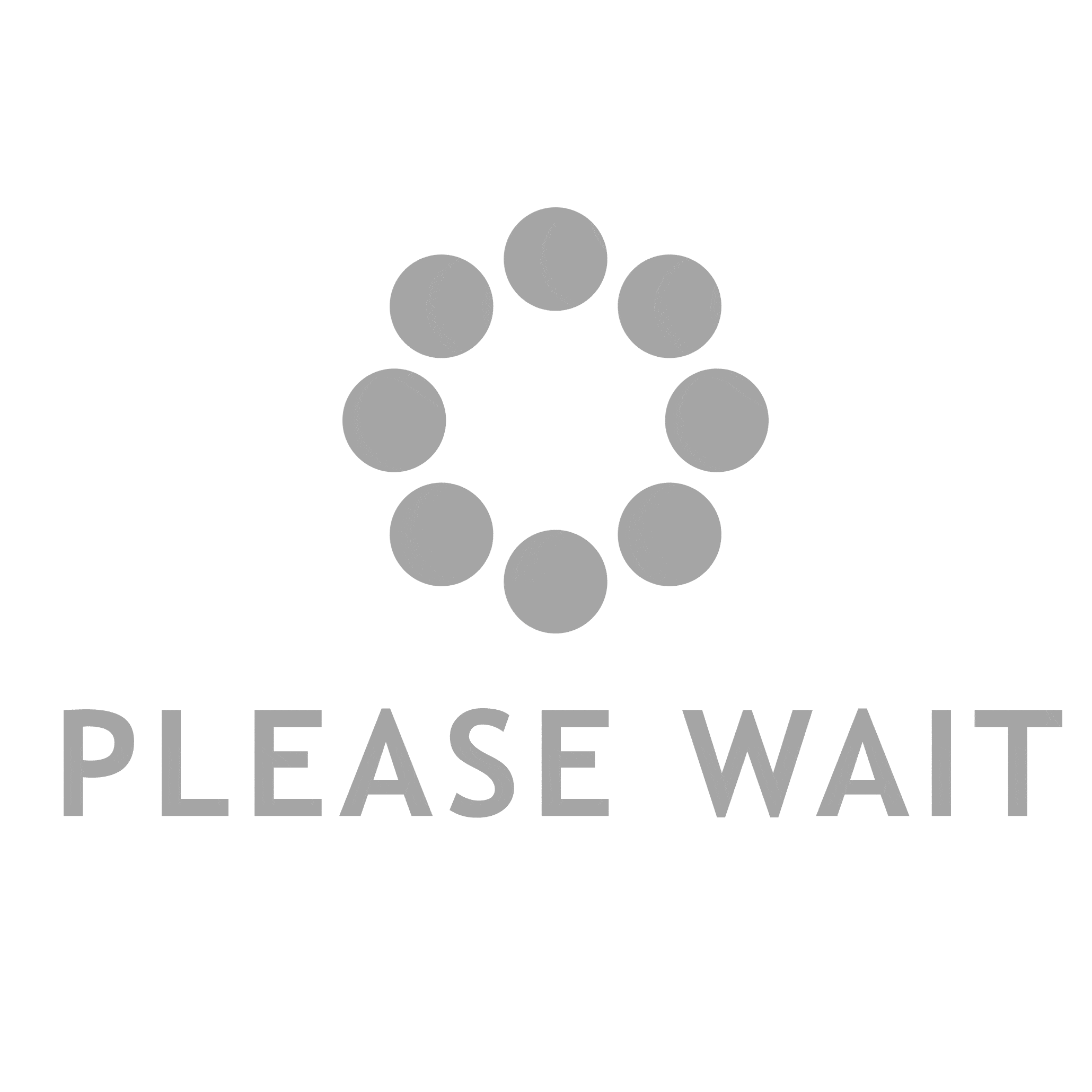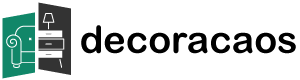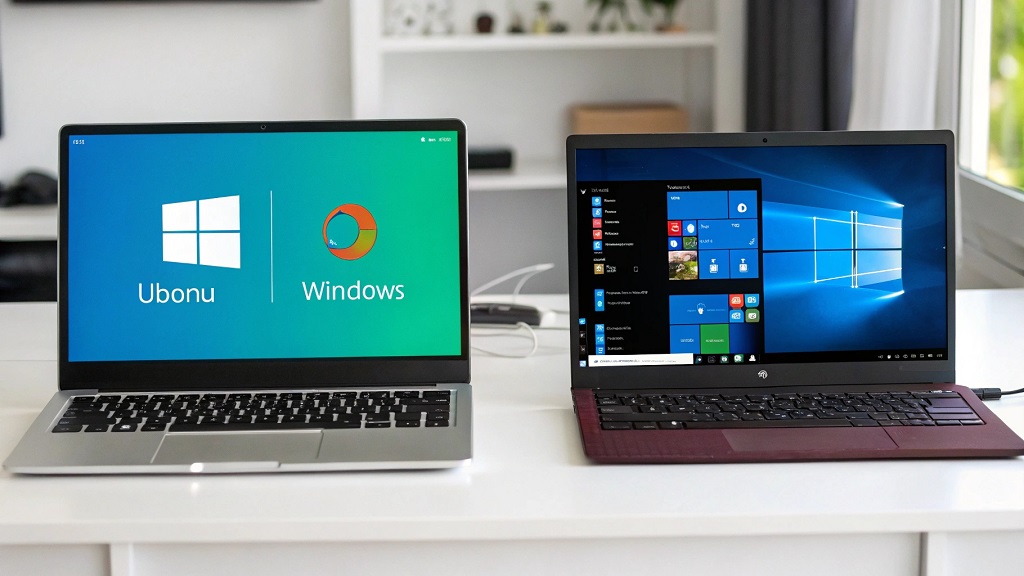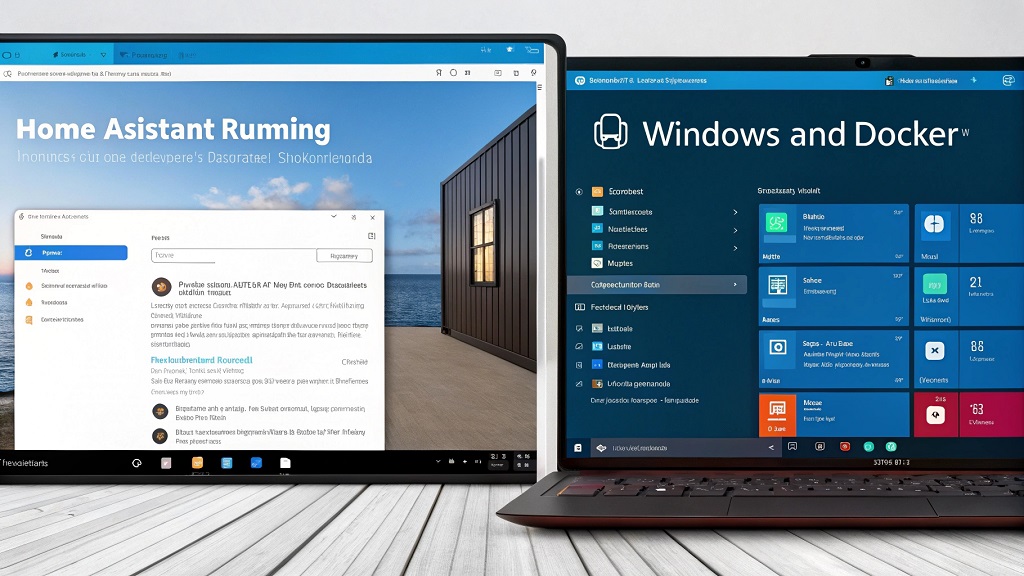In the world of smart home automation, Home Assistant stands as one of the most popular platforms for managing IoT devices and automating tasks. Whether you are a hobbyist, a professional, or simply an enthusiast trying to integrate various devices into a cohesive system, Home Assistant offers immense flexibility. The platform can be installed on various operating systems, with Ubuntu and Windows Docker setups being two of the most common options.
Both Ubuntu and Docker are widely recognized for their stability, performance, and ease of integration with other services. However, choosing between these two setups for Home Assistant requires a deeper look into their respective features, strengths, and weaknesses. In this article, we will explore the differences between Home Assistant Ubuntu vs Windows Docker, their pros and cons, and help you decide which one is best for your needs.
Home Assistant on Ubuntu: Overview
Ubuntu is a widely-used Linux distribution known for its user-friendly interface, stability, and vast community support. Installing Home Assistant on Ubuntu offers several advantages, particularly for users comfortable with Linux environments.
How to Set Up Home Assistant on Ubuntu
Setting up Home Assistant on Ubuntu involves downloading the necessary files, installing dependencies, and configuring system settings. Here’s a simplified process:
- Install Ubuntu: Start with a fresh Ubuntu installation or use an existing machine running Ubuntu.
- Install Docker (optional): Although you can run Home Assistant natively, Docker offers a containerized environment that simplifies setup.
- Download Home Assistant: You can download the Home Assistant core via GitHub or use
pipto install it. - Configure Home Assistant: Once installed, you’ll need to configure the system to interact with your IoT devices and services.
- Set Up Networking: For remote access and device management, set up networking and port forwarding (if applicable).
With Ubuntu, users gain full control over the system and can install other software that might be necessary for their use case, such as databases or custom integrations.
Home Assistant on Windows Docker: Overview
Docker is a containerization platform that allows you to run applications in isolated environments. Running Home Assistant in a Windows Docker container involves creating a lightweight virtualized environment, ensuring the platform is portable and easy to manage. Docker is especially appealing for those who prefer not to install a full Linux-based OS.
How to Set Up Home Assistant on Windows Docker
- Install Docker Desktop: First, ensure Docker Desktop is installed on your Windows machine.
- Download Home Assistant Docker Image: Find the official Home Assistant Docker image in Docker Hub.
- Configure Docker: Adjust Docker settings to ensure proper resource allocation (memory, CPU).
- Run Home Assistant: Launch Home Assistant using Docker commands or Docker Compose for better management.
Docker abstracts away much of the system-level complexity, making it ideal for users who don’t want to handle detailed configuration and maintenance.
Home Assistant Ubuntu vs Windows Docker: Key Differences
While both setups allow users to run Home Assistant efficiently, several distinctions set them apart.
System Requirements
- Ubuntu: Requires a dedicated machine or virtual machine running Linux. It’s best suited for users familiar with Linux commands and who need a dedicated environment.
- Windows Docker: Runs Home Assistant within containers on top of Windows, making it more accessible to users who prefer a Windows environment.
Performance
- Ubuntu: Generally offers better performance because it runs natively on the machine without any additional virtualization layers.
- Windows Docker: Docker adds an extra abstraction layer, which can introduce minor performance overhead.
Ease of Use
- Ubuntu: While the Ubuntu platform is easy to use, it requires familiarity with Linux commands, terminal-based management, and some technical knowledge.
- Windows Docker: Docker simplifies the process of managing Home Assistant and is much easier to set up, especially for users who prefer GUI-based systems like Windows.
Flexibility
- Ubuntu: Offers more customization and flexibility. You can run additional services alongside Home Assistant, such as a database or custom web server.
- Windows Docker: Docker offers limited flexibility compared to Ubuntu. However, its containerization features can provide better isolation for the Home Assistant instance.
Security
- Ubuntu: Linux is generally considered more secure due to its open-source nature and the ability to control every aspect of the environment.
- Windows Docker: Docker on Windows adds some security overhead since you’re working within a virtualized environment. However, Docker itself is secure when configured correctly.
The Similarities and Differences Between Windows and Linux Containers
Pros and Cons of Home Assistant on Ubuntu
Pros
- Native Performance: Running directly on the OS provides optimal speed and resource management.
- Full Control: You have full control over your system’s configuration and performance.
- Scalability: Ideal for larger setups with multiple integrations.
- Community Support: Extensive online resources, forums, and community support for troubleshooting.
Cons
- Complex Setup: The installation process can be time-consuming and requires familiarity with Linux.
- No GUI Management: Home Assistant will typically run in a terminal-based environment unless you install additional tools.
- Resource Consumption: If running on a personal computer, Home Assistant could consume significant resources, impacting other tasks.
Pros and Cons of Home Assistant on Windows Docker
Pros
- Simple Setup: Docker offers a straightforward setup process with minimal configuration.
- Isolation: Containers isolate Home Assistant from the rest of the system, reducing the risk of system-level conflicts.
- Cross-Platform: Since Docker containers are portable, the setup can easily be moved between different environments.
- Resource Efficiency: Docker uses fewer system resources compared to a full operating system like Ubuntu.
Cons
- Overhead: Docker’s additional abstraction layer introduces slight performance overhead.
- Limited Customization: While Docker is flexible, it does not provide the same level of control as running Home Assistant natively on an OS.
- Windows-Specific Issues: Running Docker on Windows may occasionally cause compatibility issues or require additional configuration.
Discover More: My dear little cabin, white and very Nordic
Key Considerations When Choosing Between Ubuntu and Windows Docker
Performance Needs
If performance is a top priority, Ubuntu might be the better choice. Since it runs natively on the system, it ensures smoother, faster operations. However, if you’re using a less powerful machine or just want a quick and efficient solution, Windows Docker provides a more resource-friendly option.
Ease of Use
For beginners or those not familiar with Linux, Windows Docker is more accessible. Its GUI-based nature and simpler setup make it ideal for people who want to get up and running quickly. If you’re comfortable with the command line and enjoy more control over your system, Ubuntu will be a better fit.
Use Case and Scalability
If you’re looking for a home automation solution that integrates multiple devices, services, and custom configurations, Ubuntu offers better scalability and flexibility. On the other hand, Windows Docker is ideal for those who want a streamlined, simpler solution without the need for heavy customization.
Read More Also: Why Neutral Colors Are the Timeless Choice for Home Interiors
FAQs
What is Home Assistant?
Home Assistant is an open-source home automation platform that allows users to control and automate smart devices like lights, thermostats, and security cameras. It runs on various devices and can integrate with many third-party services.
Can I run Home Assistant on Windows?
Yes, Home Assistant can be run on Windows using Docker. This provides a containerized version of the platform, which runs independently of the underlying OS.
What are the benefits of using Ubuntu for Home Assistant?
Ubuntu provides a stable and performance-oriented environment for running Home Assistant. It offers full control over the system and is highly customizable, making it ideal for advanced users.
Is Docker required to run Home Assistant?
No, Docker is not required. You can install Home Assistant directly on Ubuntu or other operating systems. Docker is an optional tool for creating a containerized version of Home Assistant.
What’s the difference between Home Assistant on Ubuntu and Docker?
Home Assistant on Ubuntu runs directly on the system, offering more flexibility and performance. Docker, on the other hand, runs Home Assistant in a containerized environment on top of Windows, making setup easier but with slightly reduced performance.
Which setup is better for beginners?
For beginners, Windows Docker is generally the better choice due to its simplicity and ease of setup. Ubuntu requires more technical knowledge, especially if you are new to Linux systems.
Conclusion
Choosing between Home Assistant Ubuntu vs Windows Docker depends on your experience level, performance needs, and preferences. Ubuntu offers superior performance and flexibility but requires more technical knowledge and setup time. Windows Docker, on the other hand, offers a quicker, easier installation process, especially for users unfamiliar with Linux.
Ultimately, if you value performance, scalability, and control, Ubuntu is the way to go. If simplicity, ease of use, and portability are more important to you, Windows Docker may be the better choice. Whatever you decide, both options are capable of running Home Assistant effectively and integrating your smart home devices.